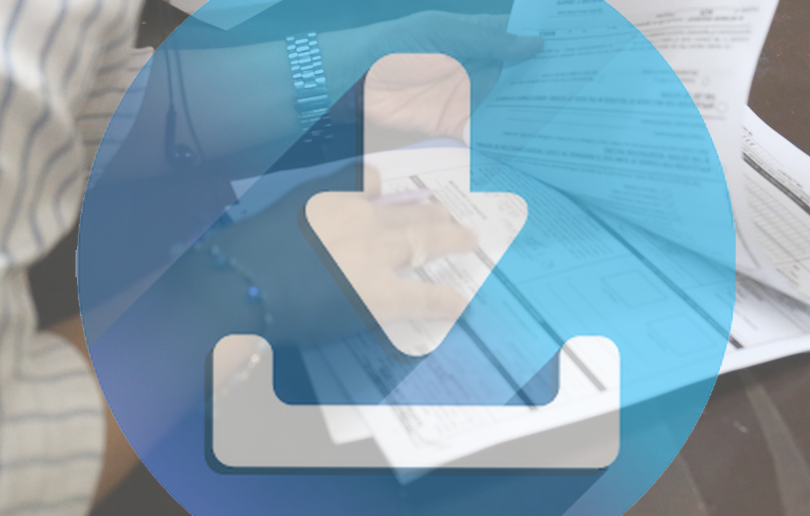Here’s the pitch: I know you’re excited to go register but when you get there, you see a long line of people waiting to be let in. Someone tells you to get your registration form ready and you’re like “WTF! I wasn’t informed.”
And then you start bargaining. “Do they have forms here? Baka pwede humingi.” And someone else tells you, “Inside. Ask for a form inside.” And that’s when you realize you have to wait for everyone ahead of you in the queue before you can get inside to get a form.
But wait. Can’t you get the form NOW and then fill it up while you’re in queue? Someone else (lots of chatty people in queue today, no?) replies, “I think they’re handing out forms pero baka pabalikin ka na bukas kung ngayon ka pa lang mag-fill up. Dami na kasi naka-pila eh. May cut-off pa ng alas-tres.“
You get the idea. So, all in all, it’s better to simply download the form, print it out, and fill in the blanks before you even go to the COMELEC office. Here’s what you need to know.
Download the Form
Point your browser to the official COMELEC website (https://comelec.gov.ph). On the main page, you will see a menu and a row of buttons near the bottom of your screen. Lemme show you.

Click on either one of those things: either the Voter Registration tab or the button with the fingerprint. Either one will take you the voter registration page.

Off to the right, there’s a sidebar under the heading “Contents List” Third item down from the top is a link that says “Application Form.” Click that and you end up here:

CEF-1 is the link you want to click. That allows you to download the registration application form. More on that later. But for now, notice that there’s another link there: Annex-B.

Click that if you (or the person you’re assisting) are a person with disability, a senior citizen needing special assistance, an indigenous person, or unable to read or write. This form will inform the COMELEC about the fact that you’re going to need assistance on election day, what sort of assistance you need, and who your assistor is going to be. So don’t overlook Annex-B.
Once you’ve downloaded the form, you can print it out.
CEF-1
This is what CEF-1 looks like:

I added the arrows (obvs) to point out those little ovals that you have to shade in (or check or cross or whatever – it’s not going to be read by a machine so it can literally be any mark you want as long as it’s clear that you intended to specify your choice) to indicate what sort of application this is going to be.

Tick the Application for Registration oval if this is your first time to register to vote. Mark Transfer of Registration if you were previously registered to vote somewhere else, but want to vote in the different place in 2022. You can mark the Reactivation oval if you registration has been deactivated for failing to vote in two consecutive regular elections.
Note that you can check off all the ovals that apply. So, for example, you can tick off Transfer AND Reactivation if the last time you voted was in 2013, in Cebu, but you want to vote in 2022, in Mandaluyong.
Shade in the Change of name / correction of entries oval if you want to change how your name or any other detail appears on your registration records. Unfortunately, you can’t use this to change your photograph on record. And finally, check off the Inclusion / Reinstatement oval if you have been previously removed from the Book of Voters for any reason and are now eligible to be included again.
Annex B
Annex B is called the “Supplementary Data” form and it’s the form you need to fill out AND submit together with your application form if you’re a PWD, a senior citizen needing … you get it. There are two parts that are equally important. Let’s start with Part 1.

The top arrow (red, for those of you who don’t have visual issues) identifies the kind of disability you have. Just check off all the appropriate boxes that apply. Illiteracy, btw, is considered a Non-Manifest disability.
The middle arrow (green) indicates what kind of assistance you need. “Assistor” means you need a person by your side helping you. That person is called your assistor and they have to fill out Part 2 of Annex B.
“Communication Assistance,” “Visual Assistance,” and “None” mean exactly what they say.
“Accessible precinct” means you probably have mobility issues and can’t handle stairs. If you’re in a wheelchair or get around on crutches, you’re gonna want to check this box off.
The bottom arrow (ochre, just in case you were wondering what color that was) asks you if you’re “willing to vote in (an) accessible polling place.” An accessible polling place is basically one where you don’t need to use stairs to get to the voting. Sometimes, it can be an entirely different place from where everyone else is voting. As you can imagine, it’s not a very popular option.
On to part two!
This is the Certification/Attestation by Assistor (blue arrow?) which is basically the assistor’s guarantee that they are obeying the assisted person’s every command, and that they’re guaranteeing that they’re telling the truth and so on. This is a very important document, so don’t skip it if you’re an assistor.

Printing the forms
The downloaded .pdf will contain triplicates so you don’t have to indicate the number of copies when you print – just print the whole thing from start to finish.
You have to use long bond paper – folio sized, if you wanna get technical about it. That’s not the same as the “Legal” on your word processor, which is set at 8.5″x14″ okay? You’re looking for 8.5″ x 13.” The bond paper should be copy quality, that is to say “substance 20/70 GSM.” Don’t over think it. This kind of bond paper is fairly common, although it might be thicker than the average kind of “coconban” they sell at the sari-sari.
The most important thing
Finally, and this is the most important thing, after you’ve downloaded the form, printed it, and filled it out completely, do not – I repeat DO NOT – sign it. The law says you can only do that in person, before the Election Officer.
There. That’s everything you need to know about downloading the forms for voter registration … in about 5 minutes.